Welcome to MR.Builder Tutorial and thanks for downloading our application.
TUTORIAL
MR.Builder application allows users to view architectural 3D models as holograms and to interact with them easily through gestures and voice commands.
Сommands
Show menu (voice) - brings back main menu if it was closed
Buildings (menu, voice) - buildings libraryFurnitures (menu, voice) - furniture libraryStart Host and Connect to Host - not available at the momentAbout (menu) - information about HoloGroup and the application
Localization (header window button) - changes language in app
Help (header window button) - shows a list of app commands
Inside mode (menu, voice) - teleports user inside(voice command Inside)/outside(voice command Outside) the model (1x1 scale)
Jump (menu, voice) - teleports user into the point he looks at on the floor or along the gaze direction to 64m forward. Hold for 2 seconds and you'll quit this mode
Fly (menu, voice) - use it to move along the gaze direction, make air tap gesture in front of yourself. Hold for 2 seconds and you'll quit this mode.
Replace (menu, voice) - changes the position of a model(for far more distance, e.g. another room)
Window(voice) - transfer menu window to the user's sight
Point Mode (menu, voice) - allows you to see all points you made on your model by using, e.g. a Locator/Dummy object in 3dsMax/Maya/etc, to which you can jump.
Layouts (menu, voice) - shows/hide/make transparent/highlights groups of objects with special tag
Hide/Show *layout_name* - hides/shows desired layout
Make *layout_name* transparent - makes desired layout transparent
Make *layout_name* highlighted - makes desired layout highlighted
Buildings (menu, voice) - buildings libraryFurnitures (menu, voice) - furniture libraryStart Host and Connect to Host - not available at the momentAbout (menu) - information about HoloGroup and the application
Localization (header window button) - changes language in app
Help (header window button) - shows a list of app commands
Inside mode (menu, voice) - teleports user inside(voice command Inside)/outside(voice command Outside) the model (1x1 scale)
Jump (menu, voice) - teleports user into the point he looks at on the floor or along the gaze direction to 64m forward. Hold for 2 seconds and you'll quit this mode
Fly (menu, voice) - use it to move along the gaze direction, make air tap gesture in front of yourself. Hold for 2 seconds and you'll quit this mode.
Replace (menu, voice) - changes the position of a model(for far more distance, e.g. another room)
Window(voice) - transfer menu window to the user's sight
Point Mode (menu, voice) - allows you to see all points you made on your model by using, e.g. a Locator/Dummy object in 3dsMax/Maya/etc, to which you can jump.
Layouts (menu, voice) - shows/hide/make transparent/highlights groups of objects with special tag
Hide/Show *layout_name* - hides/shows desired layout
Make *layout_name* transparent - makes desired layout transparent
Make *layout_name* highlighted - makes desired layout highlighted
First Launch
Move (menu, voice) - changes the position of a model
Rotate (menu, voice) - rotates a model around the vertical axis
Scale (menu, voice) - scales model
Replace (menu, voice) - changes the position of a model(for far more distance, e.g. another room)
Window(voice) - transfer menu window to the user's sight
Use gestures for commands above; to Move the model just make air tap gesture and hold it moving the model to another place; to Rotate the model make air tap gesture and hold it pulling left or right; to Scale the model make air tap gesture hold it and pull forward/back or left/right.
You can also activate all these commands by voice.
Rotate (menu, voice) - rotates a model around the vertical axis
Scale (menu, voice) - scales model
Replace (menu, voice) - changes the position of a model(for far more distance, e.g. another room)
Window(voice) - transfer menu window to the user's sight
Use gestures for commands above; to Move the model just make air tap gesture and hold it moving the model to another place; to Rotate the model make air tap gesture and hold it pulling left or right; to Scale the model make air tap gesture hold it and pull forward/back or left/right.
You can also activate all these commands by voice.
Point Mode

Point Mode (menu, voice) - allows you to see all points you made on your model by using, e.g. a Locator/Dummy object in 3dsMax/Maya/etc, to which you can jump.
All this objects need to be grouped and tagged as _TAG_VIEWPOINTS. You can use Jump button in list of Points, or gaze at the needed point and tap on it. When in one of points use voice command Next Point to jump to the next listed point
All this objects need to be grouped and tagged as _TAG_VIEWPOINTS. You can use Jump button in list of Points, or gaze at the needed point and tap on it. When in one of points use voice command Next Point to jump to the next listed point
Layouts
Layouts (menu, voice) - shows/hide/make transparent/highlights groups of objects with special tag; Add a tag as postfix in name of object like objectname_LAYOUT_LIGHT to add this object in Light layout. See: https://youtu.be/oSJnb833hG4
After the Layouts command executed (by menu or voice) the separate window will appear and you will see all tagged layouts of your model.
Using a Layouts menu you can separately show/hide/make transparent/highlight each of them. All the rest - shows other objects as another one layout.
After the Layouts command executed (by menu or voice) the separate window will appear and you will see all tagged layouts of your model.
Using a Layouts menu you can separately show/hide/make transparent/highlight each of them. All the rest - shows other objects as another one layout.
Inside mode
Use the Inside/Outside command to view the 3D model in 1:1 scale. You can use it with the main menu by button Inside/Outside tap, in this case, you will be teleported in the default point tagged _TAG_INSIDE.
Also, you can use it as voice command Inside/Outside, in this case, you will be teleported in the crosspoint of your gaze and model surface.
While the Inside mode is on, you can use additional commands for a move and teleport inside the model.
Inside/Outside (menu, voice) - teleports user inside the model (1x1 scale)
Go (voice) - teleports user into the point he looks at on the floor or along the gaze direction to 16m forward
Fly (gesture) - use it to move along the gaze direction, make air tap gesture in front of yourself and hold, after 1 second you will start to move in gaze direction, and pull held gesture up/down to move vertically
Adjust (gesture) - adjusts a model position in the real space geometry; use in case you want to see the holographic interior model in real space 1:1; make air tap gesture when you are inside the model and adjust the position by device movement, make air tap again to finish adjusting.
Also, you can use it as voice command Inside/Outside, in this case, you will be teleported in the crosspoint of your gaze and model surface.
While the Inside mode is on, you can use additional commands for a move and teleport inside the model.
Inside/Outside (menu, voice) - teleports user inside the model (1x1 scale)
Go (voice) - teleports user into the point he looks at on the floor or along the gaze direction to 16m forward
Fly (gesture) - use it to move along the gaze direction, make air tap gesture in front of yourself and hold, after 1 second you will start to move in gaze direction, and pull held gesture up/down to move vertically
Adjust (gesture) - adjusts a model position in the real space geometry; use in case you want to see the holographic interior model in real space 1:1; make air tap gesture when you are inside the model and adjust the position by device movement, make air tap again to finish adjusting.
Sharing mode
Information/Help
About (menu) - information about HoloGroup and the application
Localization (header window button) - changes language in app
Help (header window button) - shows a list of app commands
Localization (header window button) - changes language in app
Help (header window button) - shows a list of app commands
Recommendations and requirements for 3D model optimization for MR Builder APP
1. Only *.fbx files supported
2. The number of polygons in one rendered frame should not be more than 200 000 pieces.
3. Textures format:
- .png or .jpg
- resolution: square, 512x512, 1024x1024, etc.
4. Only standard materials of basic 3D editors are supported (color, texture, transparency)
5. Necessaire tags (postfix of the object name): _TAG_FLOOR, _TAG_INSIDE
6. To optimize a total number of objects in your 3D model make a group of similar objects as one mesh with one material.
7. The scale of the model in the metric system should be 1: 1; the pivot points should be inside the mesh
8. No Cyrillic symbols in the model name
9. Check the direction of the normals of polygons
10. Remove all polygon's superpositions
2. The number of polygons in one rendered frame should not be more than 200 000 pieces.
3. Textures format:
- .png or .jpg
- resolution: square, 512x512, 1024x1024, etc.
4. Only standard materials of basic 3D editors are supported (color, texture, transparency)
5. Necessaire tags (postfix of the object name): _TAG_FLOOR, _TAG_INSIDE
6. To optimize a total number of objects in your 3D model make a group of similar objects as one mesh with one material.
7. The scale of the model in the metric system should be 1: 1; the pivot points should be inside the mesh
8. No Cyrillic symbols in the model name
9. Check the direction of the normals of polygons
10. Remove all polygon's superpositions
info@holo.group
+7 495 762-86-77
8A Novoryazanskaya street, Moscow, Russia
+7 495 762-86-77
8A Novoryazanskaya street, Moscow, Russia
All photo and video materials belong to their owners and are used for demonstration purposes only. Please do not use them in commercial projects.
Collation mode
Tap at the first point in your 3D model(point A)
Then tap at the second point(Point B) not far from Point A
Then app will suggest you to tap the exact same points on your real object/construction site/etc
Point A
Point A
Point B
After that you can correct position of your 3D model regarding your real object. With command like Up, Down, Left, Right, Forward, Backward. You need to choose the command and then tap on the model, not the menu.
After you finished correctioning position of your model, you'll need to choose the point to which you are going to twist your model if needed.
You can correct the in the exact same way, by choosing the command and then tapping on air on the model. Or you can stop by using tapping on Apply
Zero block
Click „Block Editor” to enter the edit mode. Use layers, shapes and customize adaptability. Everything is in your hands.

Tilda Publishing
create your own block from scratch

